Add and manage list contacts
From the Lists section at the top, click the “Edit” button next to the list where you want to add the contact.
 By clicking on the “Add new contact” button, you can add the email address of a single recipient. If the list contains optional fields, these can also be manually filled in.
By clicking on the “Add new contact” button, you can add the email address of a single recipient. If the list contains optional fields, these can also be manually filled in.
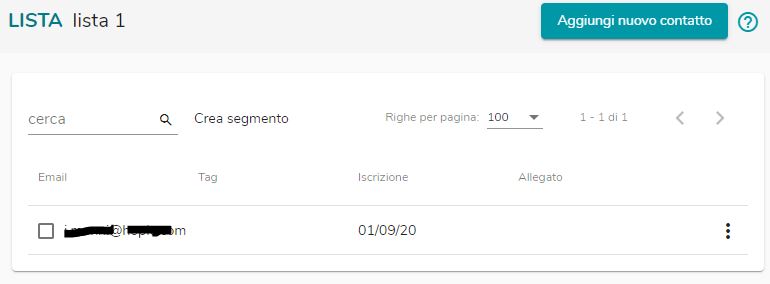 By selecting the three vertical dots, the menu to access list-related functionalities opens, including importing the contact list:
By selecting the three vertical dots, the menu to access list-related functionalities opens, including importing the contact list:
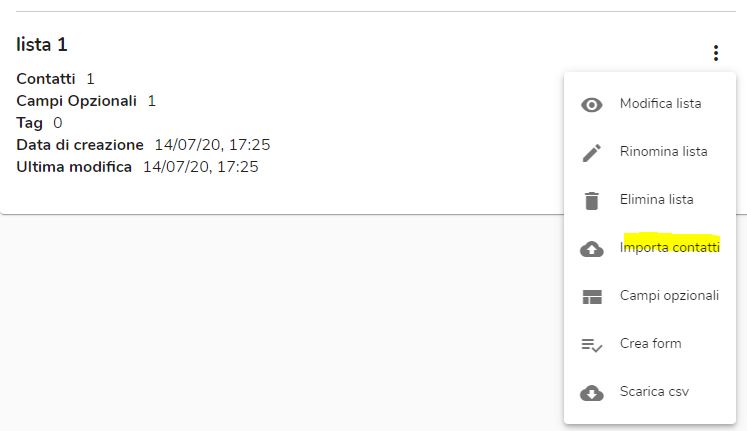 To upload the list, you need to define the column fields, choosing from “Email”, “Attached field”, “New field” (where you can insert all optional fields), and “Tag” (which can later be used to create segments for targeted shipments to a portion of the list).
To upload the list, you need to define the column fields, choosing from “Email”, “Attached field”, “New field” (where you can insert all optional fields), and “Tag” (which can later be used to create segments for targeted shipments to a portion of the list).
 By clicking on the “Add new contact” button, you can add the email address of a single recipient. If the list contains optional fields, these can also be manually filled in.
By clicking on the “Add new contact” button, you can add the email address of a single recipient. If the list contains optional fields, these can also be manually filled in.
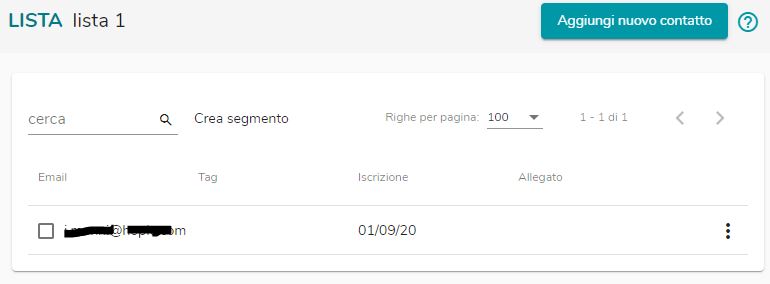 By selecting the three vertical dots, the menu to access list-related functionalities opens, including importing the contact list:
By selecting the three vertical dots, the menu to access list-related functionalities opens, including importing the contact list:
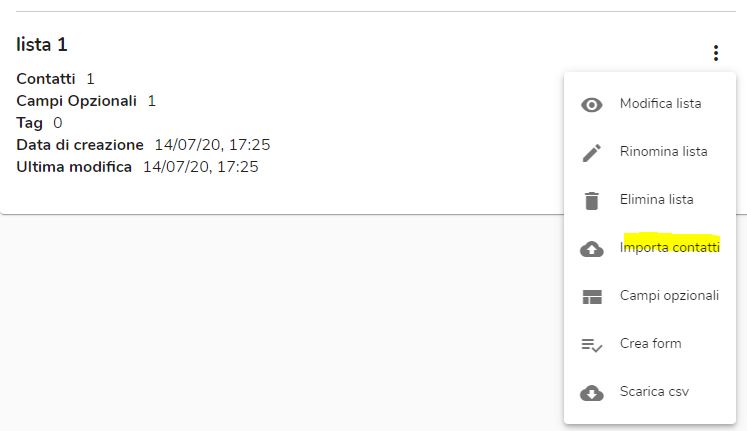 To upload the list, you need to define the column fields, choosing from “Email”, “Attached field”, “New field” (where you can insert all optional fields), and “Tag” (which can later be used to create segments for targeted shipments to a portion of the list).
To upload the list, you need to define the column fields, choosing from “Email”, “Attached field”, “New field” (where you can insert all optional fields), and “Tag” (which can later be used to create segments for targeted shipments to a portion of the list).
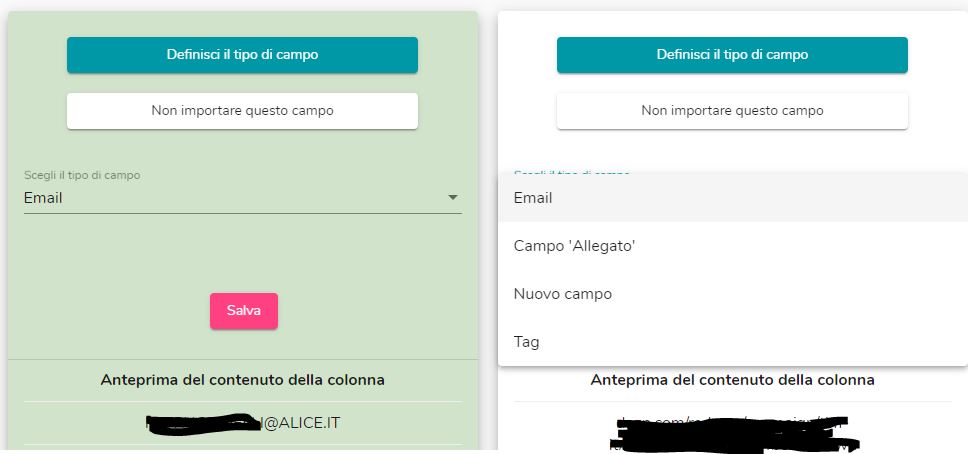 From the list menu, you can also:
From the list menu, you can also:
- Edit the list;
- Rename the list;
- Delete the list;
- Add optional fields;
- Create a contact form for installation on the website;
- Download the list in CSV format.